Using Interzoid Cloud Data Connect with RapidAPI to Find Matching Company Names in Cloud Databases
Posted on May 12th, 2021
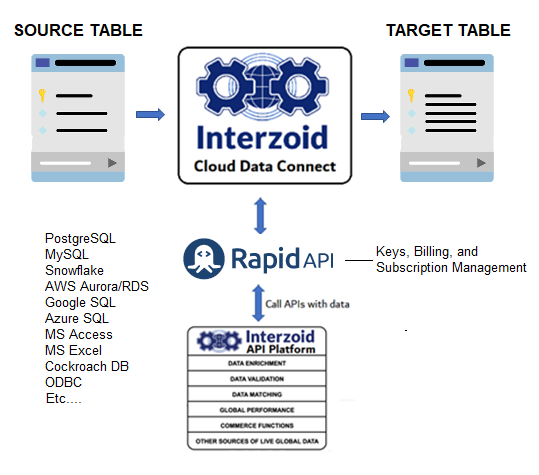
If you are using Interzoid APIs through the RapidAPI Marketplace (meaning your endpoints and your billing occurs through RapidAPI), then here are instructions for using these endpoints through Interzoid's Cloud Data Connect product.
Using the Interzoid's Company Name Matching Advanced API via the Cloud Data Connect product allows you to execute the API in batch mode right out of the box without any programming, using a relational table or view (or equivalent) as the input data source. Each record in the source table (or view) is sent to the API sequentially, with your choice of generating a Match Report, displaying matching keys, or inserting similarity keys into a new table with the corresponding company name.
Storing the similarity keys in a table allows for SQL queries or matching within the database (or other data source if using ODBC) for customized usage.
Using the Interzoid Cloud Data Connect product through RapidAPI requires a RapidAPI API key obtained by selecting a freemium subscription to Interzoid's Company Name Matching Advanced product on the RapidAPI Marketplace.
After obtaining your RapidAPI API key, you must download Interzoid's Cloud Data Connect product for your operating system. It is available here for Windows, Linux, Apple Mac/Darwin, and Solaris.
Then, from the command line where the binary executable is located, run a command like the following examples (connection strings vary by data source):
To create a company name match report for a PostgreSQL database (also including AWS Aurora/RDS/Redshift, etc.):
$ izdc -function=companymatch -target=postgres -rapidapikey=YourRapidAPIKey
-dsn=postgres://postgres:yourpassword@localhost/yourdatabase?sslmode=disable -algo=wide -table=companies
-column=companyTo create a company name match report for a MySQL database (also including AWS Aurora/RDS/Redshift, MariaDB, etc.):
$ izdc -function=companymatch -target=mysql -rapidapikey=YourRapidAPIKey
-dsn=root:password@tcp(localhost:port)/database -algo=wide -table=companies -column=companyTo create a new table containing similarity keys within a PostgreSQL database (also including AWS Aurora/RDS/Redshift, etc.):
$ izdc -function=companymatch -target=postgres -rapidapikey=YourRapidAPIKey
-dsn=postgres://postgres:yourpassword@localhost/yourdatabase?sslmode=disable -algo=wide -table=companies
-column=company -keysonly=true -gensql=true -createtable=true -newtablename=YourNewTableTo create a company name fuzzy match report from a Snowflake table:
$ izdc -function=companymatch -target=snowflake -rapidapikey=YourRapidAPIKey
-dsn=user:yourpassword@yourinstance/yourdatabase/public -algo=wide -table=companies -column=companyTo create a new table containing similarity keys within Snowflake:
$ izdc -function=companymatch -target=snowflake -rapidapikey=YourRapidAPIKey
-dsn=user:yourpassword@yourinstance/yourdatabase/public -algo=wide -table=companies -column=company
-keysonly=true -gensql=true -createtable=trueCreate a new table containing company name similarity keys in CockroachDB:
$ izdc -function=companymatch -target=cockroachdb -rapidapikey=YourRapidAPIKey
-dsn="postgres://userid:password@free-tier.gcp-us-central1.cockroachlabs.cloud:port/defaultdb?sslmode=require&options=--cluster=clustername"
-table=companies -column=company -gensql=true -createtable=trueTo run a match report from a CSV file:
$ izdc -function=companymatch -target=csv -csvfile=c:\data\10comps.csv -csvcolumn=1 -algo=wide
-rapidapikey=YourRapidAPIKeyTo run a match report from an Access database file (may need curly braces around the driver name):
$ izdc -function=companymatch -target=odbc -dsn="Driver=\Microsoft Access Driver (*.mdb,
*.accdb);Dbq=C:\documents\yourdata.accdb" -rapidapikey=YourRapidAPIKey -algo=wide -table=companies
-column=companyYou can also view the Interzoid Cloud Data Connect product documentation for more information.
If you have questions or need assistance with these and other data platform sources, contact us through RapidAPI's support feature or email us at support@interzoid.com
AI Interactive Data Client: Request and Receive Structured Data of Any Kind on Any Subject.
More...
Github Code Examples
More...
Generate your own Datasets: Retrieve Customized, Real-World Data on Demand as Defined by You
More...
High-Performance Batch Processing: Call our APIs with Text Files as Input.
More...
Try our Pay-as-you-Go Option
More...
Available in the AWS Marketplace.
More...
Free Trial Usage Credits
Check out our full list of AI-powered APIs
More...
Documentation and Overview
More...
Product Newsletter
More...